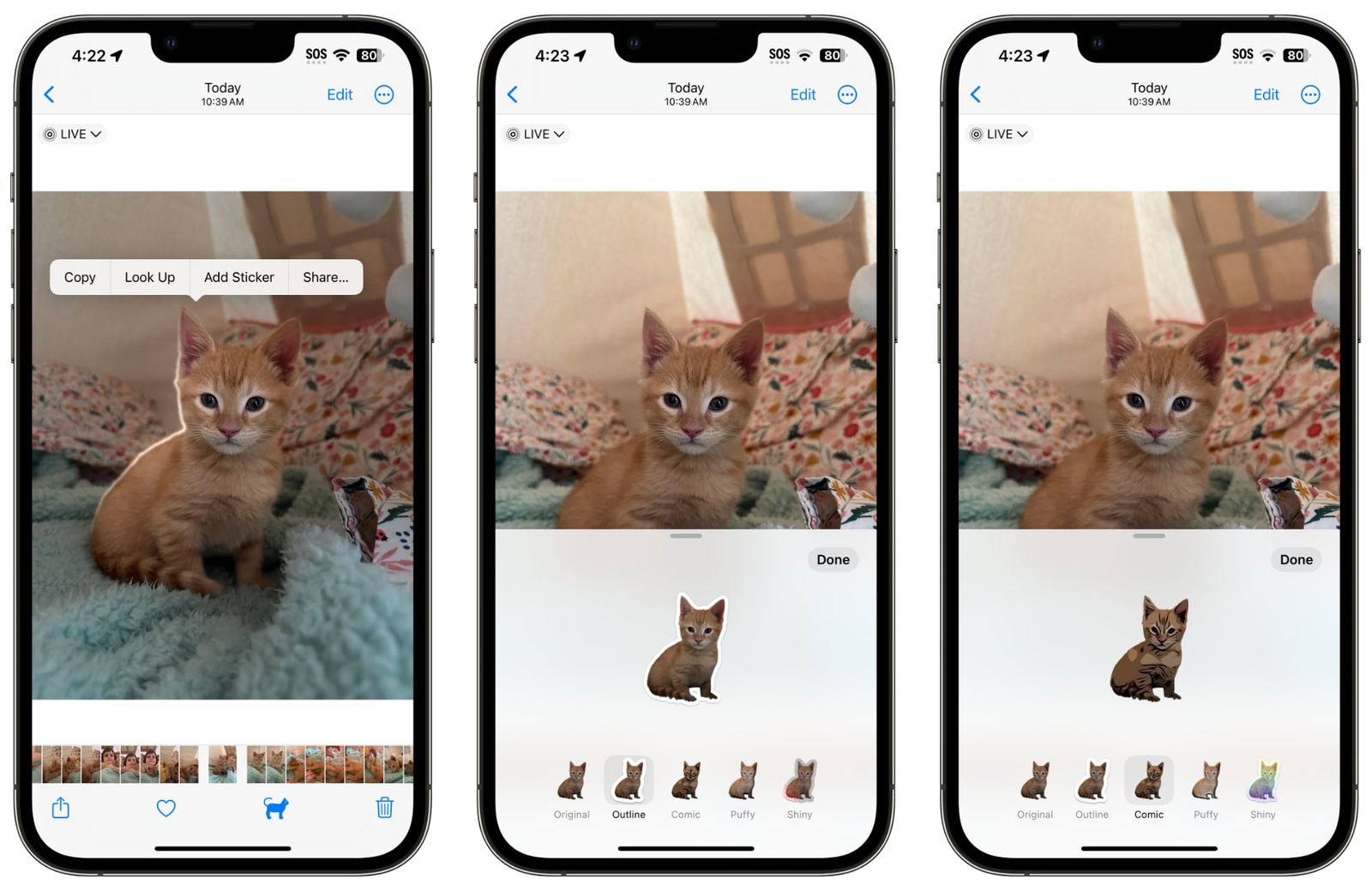How to Create Custom Stickers in iOS 17 for iMessage on iPhone
1. Introduction
Stickers have become an essential part of digital communication, adding a touch of fun and personalization to our conversations. With the release of iOS 17, Apple has made it easier than ever for iPhone users to create and use custom stickers in iMessage. Whether you want to express your creativity, promote your brand, or simply add some flair to your messages, custom stickers are a great way to do it.
In this guide, we will walk you through the process of creating custom stickers in iOS 17. We will cover everything from designing your stickers to adding them to iMessage and sharing them with others. So let’s get started!
2. Getting Started with Custom Stickers
Understanding Custom Stickers
Custom stickers are graphics or images that can be sent and received in iMessage conversations. They can range from simple illustrations to animated characters and everything in between. Custom stickers offer a unique way to express yourself and add a personal touch to your messages.
Required Tools and Resources
Before you start creating custom stickers, there are a few tools and resources you’ll need:
- An iPhone running iOS 17 or later
- Design software such as Adobe Illustrator or Procreate (optional, depending on your design preferences)
- Access to the App Store Connect platform (if you plan to submit your stickers to the App Store)
Now that you have the necessary tools, let’s move on to designing your custom stickers.
3. Designing Your Custom Stickers
Designing custom stickers is where your creativity comes into play. Here are some steps to help you get started:
Brainstorming Ideas
The first step in designing your custom stickers is to brainstorm ideas. Consider what themes, characters, or illustrations would resonate with your target audience. Think about the emotions or messages you want your stickers to convey. This is your opportunity to get creative and come up with unique and engaging ideas for your stickers.
Choosing the Right Design Software
Once you have your ideas, it’s time to choose the right design software. There are several options available, depending on your design preferences and skill level. Adobe Illustrator is a popular choice for creating vector-based stickers, while Procreate is great for digital illustrations. Choose a software that suits your needs and allows you to bring your sticker designs to life.
Creating Your Sticker Designs
With your ideas and design software in hand, it’s time to start creating your sticker designs. Use your chosen software to sketch, draw, or design your stickers. Experiment with different colors, shapes, and styles to bring your ideas to life. Remember to keep your designs eye-catching and visually appealing to capture the attention of your audience.
4. Preparing Stickers for iMessage
Size and Format Requirements
Before you can add your custom stickers to iMessage, you need to ensure they meet the size and format requirements. Stickers for iMessage should be saved as PNG files with a transparent background. The recommended sticker size is 300×300 pixels, but you can also create stickers in different sizes to offer variety to your users.
Exporting Stickers for iMessage
Once your sticker designs are ready, export them as PNG files with transparent backgrounds. You can then use Xcode or other sticker pack creation tools to package your stickers for iMessage. Make sure to follow the guidelines provided by Apple to ensure compatibility and a smooth user experience.
5. Adding Custom Stickers to iMessage
Installing Sticker Packs
To add your custom stickers to iMessage, you first need to install them as sticker packs on your device. Here’s how:
- Open the App Store and search for your sticker pack.
- Tap on the sticker pack to view its details.
- Tap on the “Get” or “Download” button to install the sticker pack.
- Once installed, the sticker pack will appear in your iMessage app drawer.
Sending Stickers in iMessage Conversations
Now that you have your sticker pack installed, you can start sending stickers in iMessage conversations. Here’s how:
- Open a conversation in iMessage.
- Tap on the App Store icon next to the text input field.
- Swipe left or right to find your sticker pack.
- Tap on a sticker to send it in the conversation.
You can also tap and hold a sticker to peel it and place it on a message bubble or photo. This adds a playful touch to your messages.
6. Managing Your Sticker Collection
Organizing Sticker Packs
As you create and install more sticker packs, it’s important to keep them organized. You can rearrange the order of your sticker packs in the iMessage app drawer by tapping and dragging them. This allows you to easily access your favorite sticker packs and find the right stickers for each conversation.
Deleting or Archiving Stickers
If you want to remove a sticker pack from your device, you have the option to delete or archive it. Deleting a sticker pack will remove it from your device completely, while archiving it will keep it in your App Library for future use. To delete or archive a sticker pack, follow these steps:
- Go to the App Library on your device.
- Find the sticker pack you want to delete or archive.
- Swipe left on the sticker pack and tap on the appropriate option.
7. Tips for Creating Engaging Stickers
Using Eye-catching Designs
To make your custom stickers stand out, use eye-catching designs. Consider using bold colors, unique illustrations, or interesting patterns to grab the attention of your audience. Experiment with different styles and techniques to create stickers that are visually appealing and memorable.
Adding Animation and Effects
Another way to make your custom stickers engaging is by adding animation and effects. Animated stickers can bring your designs to life and make them more interactive. You can also experiment with effects like glitter, confetti, or motion blur to create dynamic and attention-grabbing stickers.
Staying on Brand
If you’re creating custom stickers for your brand or business, it’s important to stay on brand. Use your brand colors, logo, or typography to maintain consistency and reinforce your brand identity. This will help your stickers align with your overall brand image and make them instantly recognizable to your audience.
8. Promoting and Sharing Your Stickers
Sharing Stickers with Friends
Once you’ve created your custom stickers, don’t forget to share them with your friends and family. You can send them via iMessage or other messaging platforms to get feedback and gather initial reactions. Encourage your friends to use and share your stickers to help spread the word about your creations.
Submitting Stickers to the App Store
If you want to reach a wider audience, consider submitting your stickers to the App Store. This allows users to discover and download your sticker packs directly from the App Store. Follow Apple’s guidelines for submitting sticker packs and ensure your stickers meet the quality and content requirements.
9. Troubleshooting Common Issues
Stickers Not Appearing in iMessage
If your custom stickers are not appearing in iMessage, there could be a few reasons for this. First, make sure you have installed the sticker pack correctly on your device. Check your device’s settings to ensure that the sticker pack is enabled for use in iMessage. If the issue persists, try restarting your device or reinstalling the sticker pack.
Sticker Pack Rejections
If you plan to submit your sticker pack to the App Store, be aware that Apple has guidelines and standards for sticker pack content. They may reject sticker packs that contain inappropriate or offensive content, violate copyright or trademark laws, or don’t meet the quality standards. Make sure to review and adhere to Apple’s guidelines to avoid rejection.
10. Conclusion
Custom stickers are a fantastic way to add a personal touch to your iMessage conversations. With the release of iOS 17, creating and using custom stickers on your iPhone has never been easier. Follow the steps outlined in this guide to design, prepare, and add your own custom stickers to iMessage. Whether you’re expressing your creativity or promoting your brand, custom stickers allow you to make your messages more fun and engaging. So get started and let your imagination run wild with custom stickers in iOS 17!
Remember to experiment with different designs, animation, and effects to create stickers that truly stand out. And don’t forget to share your stickers with friends and consider submitting them to the App Store for a wider audience. Happy sticker creating!